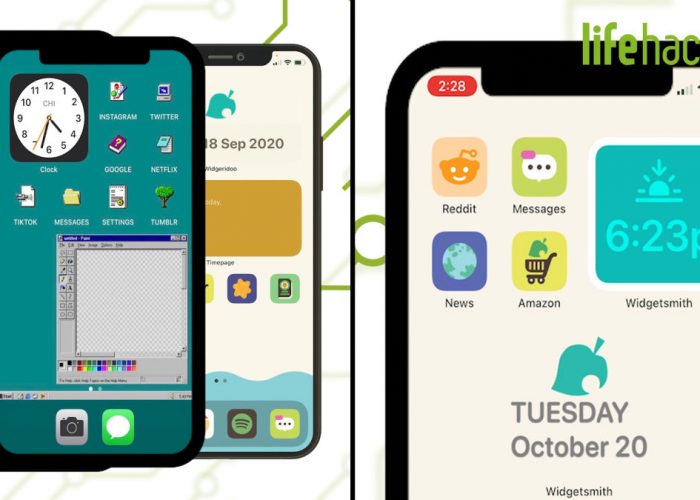Has this ever happened to you: You unlock your phone and just wish that you could change the app icons and fonts into a matching, cutesy theme? Well theres good news for you in iOS 14!
After you decide on what theme you want to perfectly convey your personality, youll want to get some icons. You can use a site like icons8.com to pick the perfect matching set, and save these new icons to your camera roll.
Then download the app Widgetsmith, which will let you change the colors and fonts on your home screen, and Shortcuts, which is an Apple app that will let you change the icons themselves.
Now in Shortcuts youll have to create a path from the icon you downloaded, to the app you want them to open. In Shortcuts, hit the + sign to create a new shortcut, then add action, and scripting, then the open app command. From there, you pick the app you want to open. Then tap the three dots and select add to home screen. Enter the name of the app and tap the icon photo to the left in order to choose photo and replace it with the icon you desire. Repeat this process for every app that you want to replace with a custom icon.
Be aware that doing this process will slow down the time it takes for your apps to load (as they have to go through a new Shortcut path), but everything will look so cute, it may be worth it.read more
How to Customize Your iPhone Home Screen in iOS 14