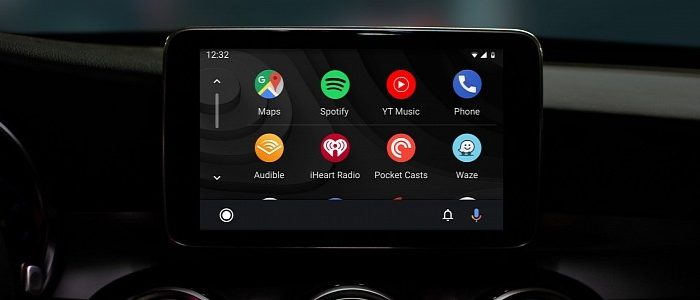The Mountain View-based search giant says these recommendations come in handy when initiating the first connection with the car and Android Auto, though they can obviously be also used after a full reset or reinstalling the app.The first thing you should do, Google says, is check the car or receiver and make sure the head unit is compatible with Android Auto. You should restart the infotainment system, or if you’re using an aftermarket unit, just head over to the official page of the manufacturer and see if a firmware update is available.
Of course, the search giant also says you should check your USB cable, and always make sure you’re using a high-quality cord to run Android Auto.
Dealing with potential phone errors is a tricky part. First and foremost, if you use Android Auto with a cable, you must run at least Android 5.0 with a data plan. Oddly enough, Google now wants at least Android 6.0 for Android Auto, so we assume the instructions here have been created before updating the system requirements.
For wireless Android Auto, you must double-check that all pre-requisites are met, as you need a Google or Samsung phone on Android 10 or any device running Android 11. A compatible head unit is still required.
VPN connections are not supported, so make sure you turn them off before plugging in the phone.
If nothing works, you need to reach out to your dealership in case Android Auto isn’t working on a compatible car or you’re not sure how to enable it on the infotainment system.
Of course, Google says nothing about any potential bugs that could prevent Android Auto from running, but as a general recommendation, just make sure you’re always running the latest version of the app.read more
Here’s What Google Says You Should Do If Android Auto Isn’t Working – autoevolution